I'm Getting High Ping
This is a pretty common issue, so there could be a bunch of different reasons and ways to fix it. This is a step-by-step guide to hopefully resolving your issue.
1. Game Server Status
Please check the official status page for all services. This may be the cause if one of our services are down/having an outage. Status page here.
2. Third Party Applications
Third party applications can increase your ping by straining your network resources. This includes VPNs, streaming, downloading something in the background, etc. Please test your ping in-game after closing any of the previous listed items.
3. Speed Test
This step will walk you through doing a speed test. We suggest using CloudFlares tool here.
A recommended download speed is around 25-30Mbps and upload is anything above 14Mbps.
The image below will serve as a reference for the following text after:
- Packet loss can severely cause high ping and other issues.
- If using ethernet or a WiFi extension card/extender/WiFi antenna please unplug it and replug it in.
- Try disconnecting all the cables to your router, wait about 30 seconds, then plug it all back in.
- Try reinstalling your network drivers here.
- If your latency or jitter are high, this can also be the cause.
- Try following the steps in step 1.
- You can also try to contact your ISP (internet service provider).
- (Bottom red box) If your network quality score is bad, that is likely the cause. Please try the steps in 1 and 2.
4. Using A DNS
Your internet service providers DNS may be having the issue, or causing the issue in general. Please change your computers DNS to a different one, follow the guide below:
If CloudFlare DNS does not help, please try using any of the following ones below, each DNS can and will have different results per user.
- Google Public DNS: 8.8.8.8 and 8.8.4.4
- Quad9 DNS: 9.9.9.9 and 9.9.9.10
- OpenDNS: 208.67.222.222 and 208.67.220.220
- AdGuard DNS: 94.140.14.14 and 94.140.15.15
5. Using a VPN
A VPN can help make your connection stable and fix any routing issues your ISP may be having. These are our recommended VPNs.

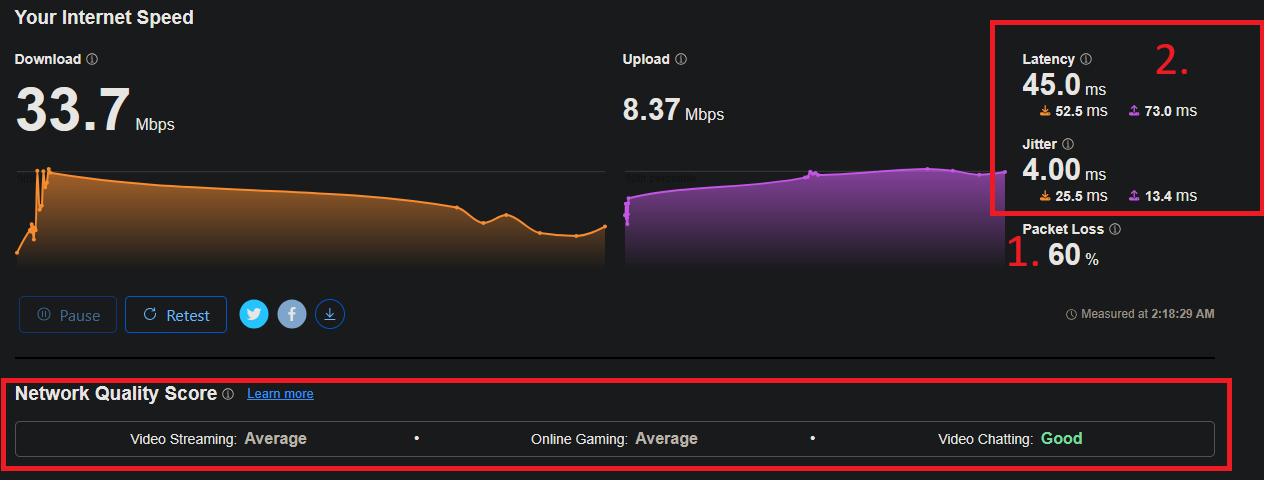

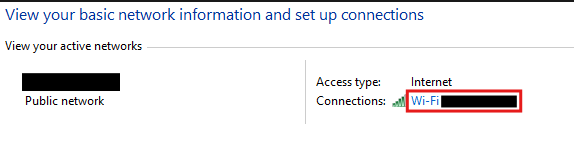
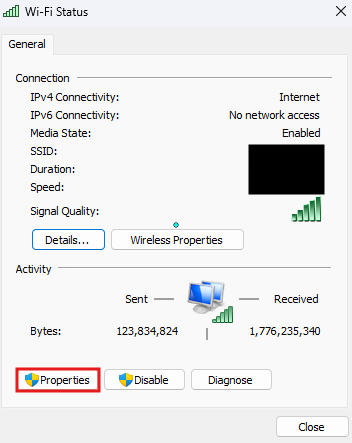
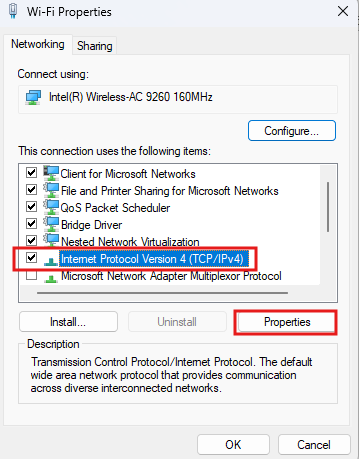
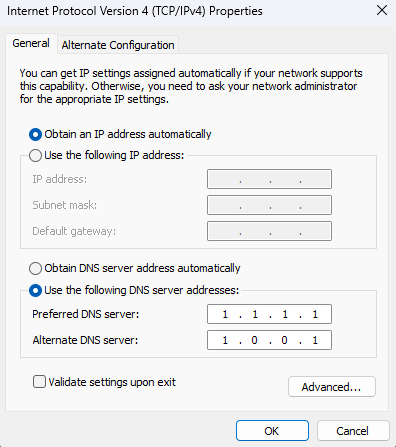
No comments to display
No comments to display