Reinstall network drivers
Please make sure you have a driver install file available to run in case windows does not automatically reinstall them upon restarting your PC at the end. You can find these drivers by looking up your motherboard model, going to the official page, and finding a drivers section.
Uninstall via Device Manager
- Open Device Manager
- Locate Network Adapters
- Confirm Uninstallation
- Check the box that says "Attempt to remove the driver for this device" (if available).
- Click Uninstall.
- Restart Your PC
- Windows will reinstall the default driver upon reboot. If not, you will need another device to download the drivers on and transfer it to your PC.

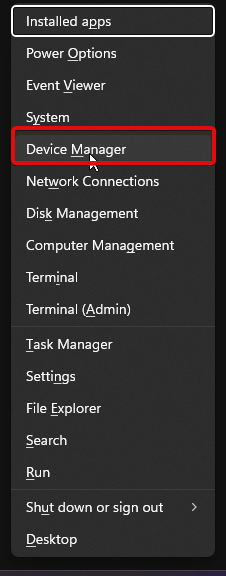
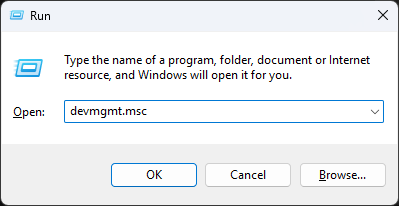
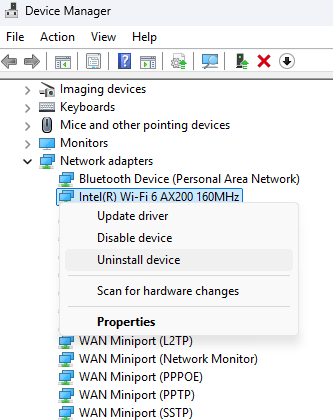
No comments to display
No comments to display