Resolving crash issues
This is a generic guide with resolutions to resolve issues. Following the below instructions will fix a good amount of them, in the case that they dont, please scroll to the bottom of this guide and contact our technical support team.
Resolutions
General solutions
- Try Launching The Game As Administrator
- open steam -> library -> right click SCP:SL -> manage -> browse local files -> right click SCPSL.exe and click "run as admin".
- Switch the game branch to another available, then back to the one you want (Gif below).
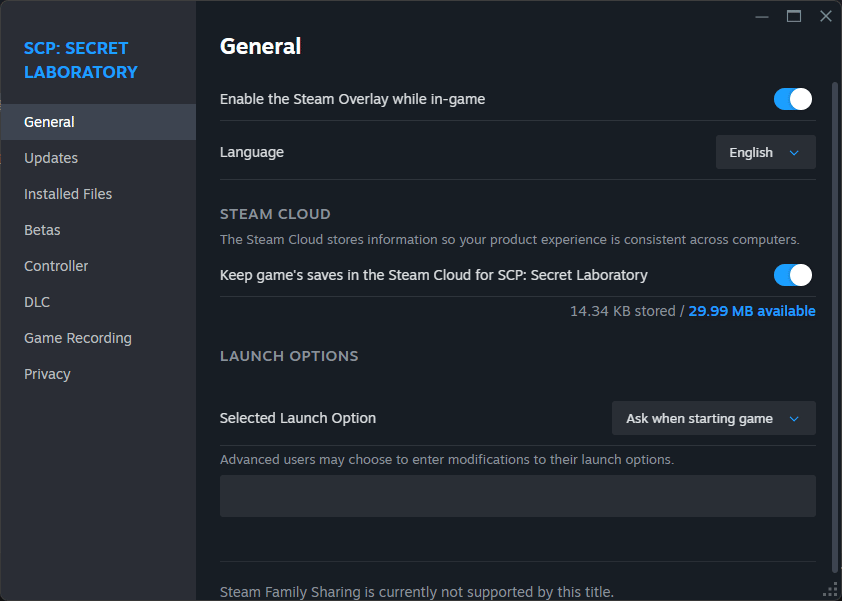
- Moving The Game To Another Drive.
- Perform a Clean reinstall Of SCP:SL.
- Run A Full Antivirus Scan, With Your Software Of Choice.
- We recommend taking a look at our other doc here!
- Restart Your PC Entirely.
- Forcing A Different Graphics API. Steps Below.
- Open Steam -> Library -> find "SCP: Secret Laboratory"
- Right click -> Properties -> General tab
- Under "Launch Options" try adding
-force-d3d12or-force-d3d11or-force-vulkan
Make sure to include the-in the beginning of the launch parameter. It should be-force-d3d11, notforce-d3d11as the latter will not work
- Other Launch Options.
- Open Steam -> Library -> find "SCP: Secret Laboratory"
- Right click -> Properties -> General tab
- Under "Launch Options" try adding
--weak-http-security - If it doesn't work, please remove the above launch option!
- When Launching The Game In Steam Click "RESET ALL SETTINGS".
Windows stuff
- Verify the integrity of your Windows installation to ensure that you are not missing any necessary files.
- Ensure that you are not on Windows Insider Edition
Driver updates
Game Dependency Repair
- Visual Studio Redistributable repair guide can be found here.
- Microsoft DirectX repair guide can be found here.
- Microsoft .NET Framework repair guide can be found here.
Still have issues?
Please contact our Technical Support team here

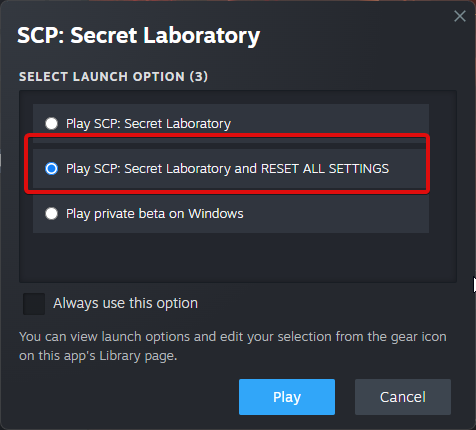
No comments to display
No comments to display