Complete removal of GPU drivers
This guide will explain how to completely remove every trace of your current driver installation. This is useful if you have an issue with your drivers that isn't fixed by updates or normal driver reinstalls. Please read this guide thoroughly or you may cause unwanted issues!
Do NOT use DDU (Display Driver Uninstaller) with an AMD GPU + AMD CPU combination. You will remove your CPU Chipset drivers along with your GPU Drivers.
Its important to know what GPU you have, please follow the guide below to figure out what GPU you have.
- On your keyboard press Ctrl + Shift + Esc together, this will open task manager.
- Navigate to the "Performance" tab.
- At the bottom of the new menu will have either GPU 0 or GPU 1, select whichever one you have.
- At the top right will say what GPU you have, if it says AMD you have an AMD GPU and should use the AMD cleanup utility guide directly below this. If it says Nvidia you have an Nvidia GPU and should use DDU and the second last guide at the bottom of this page.
AMD GPU Driver removal
Use Cases:
-
✅ AMD GPUs
-
⚠️ AMD integrated graphics (iGPU). Tool will remove iGPU drivers; if you want to use the iGPU afterward, you’ll need to reinstall the chipset/iGPU driver. Usually safe if you’re only using a GPU and plugged into the GPU output.
-
❌ NVIDIA GPUs. WILL cause boot/display issues; do not use. Use DDU instead.
- Download the AMD Cleanup Utility here

- Run the utility
- You will be prompted if you want to run it in safe mode, click yes. Your PC will reboot into safe mode and you may need to run the tool again.
- During the cleanup process you will see your display flicker or go blank - dont worry, thats normal.
- When the process is completed, click Finish
- You will be asked if you would like to reboot again, click yes.
- Once your PC has booted back up into normal windows, it will reinstall the windows basic display driver.
- Please reinstall your drivers following this guide.
NVIDIA & Intel GPU Driver removal
Use Cases:
-
✅ NVIDIA GPUs
-
✅ Intel integrated graphics
- Download DDU here
- Restart windows into safe mode, you can do this by:
- Go to Settings > System > Recovery and click Restart Now next to Advanced Startup
- Once it boots back up into a blue screen, select troubleshoot > advanced options > startup settings > restart
- Press 4 on your keyboard for "Enable Safe Mode"
- Once you are booted into safe mode, go to where you downloaded DDU and run the "Display Driver Uninstaller" program.
- Go to Settings > System > Recovery and click Restart Now next to Advanced Startup
Get the first time running prompt? Click the box below to open.
First time running prompt
If you get a prompt mentioning your first time running DDU, hit okay then select the following settings in the below image:
Hit close
- Now that DDU is open, at the right side of the program you'll see "Select device type" and "Select device".
- Click "Select device type" and click GPU
- Click "Select device" and select whatever company you're using (NVIDIA/INTEL)
- Then click "Clean and Restart" at the top left
- DDU will then remove all of your GPU Drivers and restart your PC, at which point windows will reinstall basic display drivers automatically.
- Please reinstall your drivers following this guide.

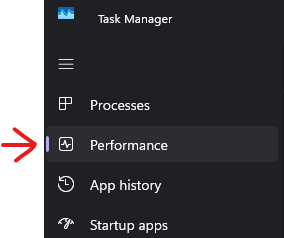
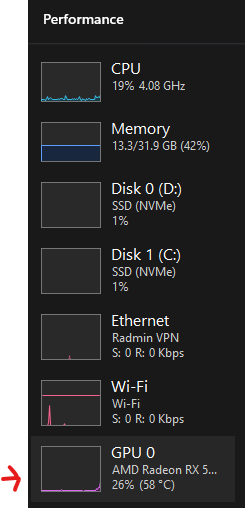
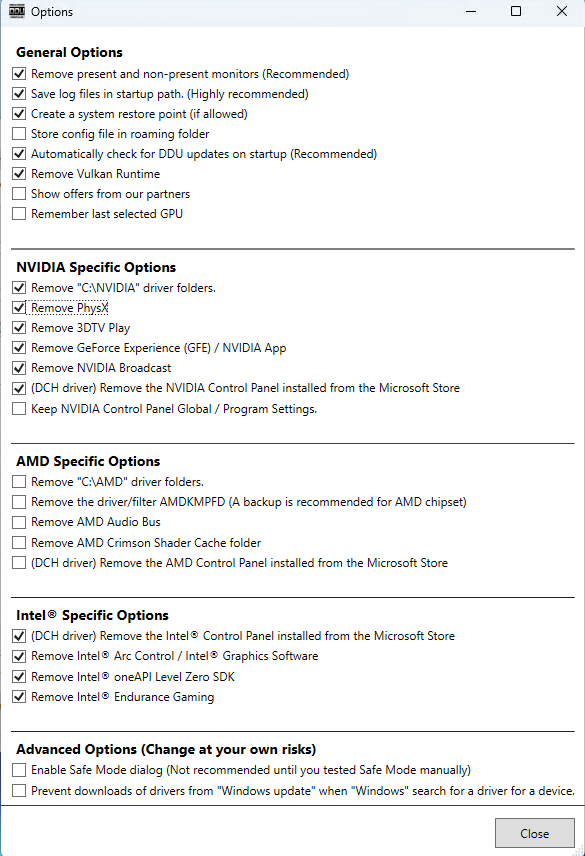
No comments to display
No comments to display