Authentication error: Could not resolve hostname
Issue Description
This error occurs when your client (game) could not authenticate due it not being able to find the authentication servers via the assigned DNS server.
Domain Name System servers are usually automatically assigned by your ISP (Internet Service Provider). Because of this, some issues can occur, such as domain blocking, a possible solution could be to change them to some other ones, such as Cloudflare's (1.1.1.1) or Google's (8.8.8.8) DNS servers.
Resolution Steps
1. Press Windows Key + R to open up the Run prompt and type control. This will open up Control Panel.
2. Open the Network & Internet category.
3. Open Network and Sharing Center.
This will open up a window showing you the current network adapters available on your computer.
Before continuing to the next step, make sure to identify which adapter you are currently using to access the internet. Applying the settings in future steps will not do anything if you choose the wrong adapter.
For example, if you are using an ethernet cable, choose Ethernet. If you are accessing the internet via Wi-Fi, choose that adapter.
5. Right-click the adapter you are using, and choose Properties.
6. In the properties window, click "Internet Protocol Version 4" and click Properties.
7. In the next window, choose "Use the following DNS server addresses". Then, input these addresses.
These settings will be applied system-wide, however they should not pose an issue. DNS can always be reverted back to automatic using the same steps.
Afterwards, click OK to save, then restart your computer and see if the issue persists.
Still have issues?
Please contact our Technical Support team here.

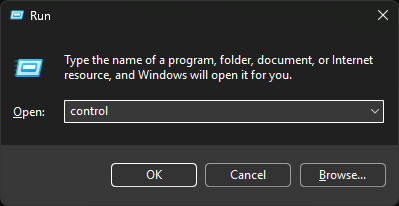
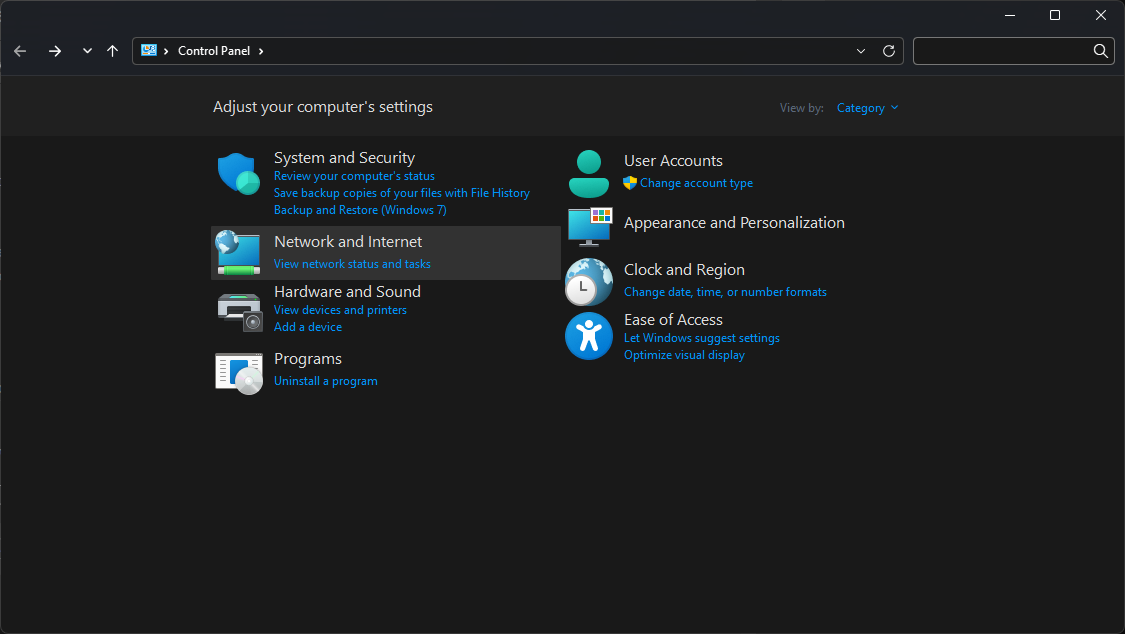
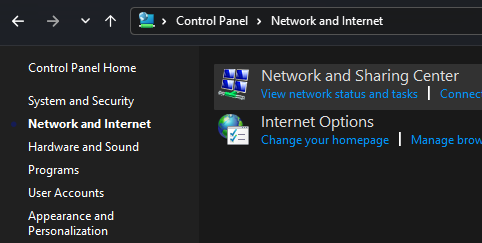
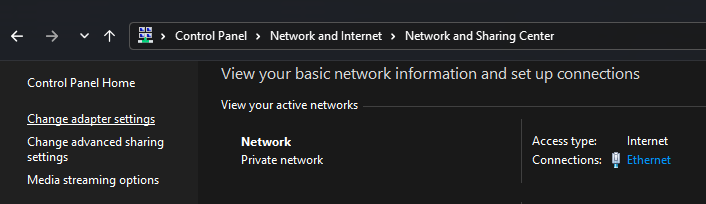

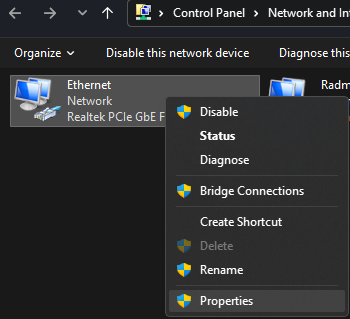
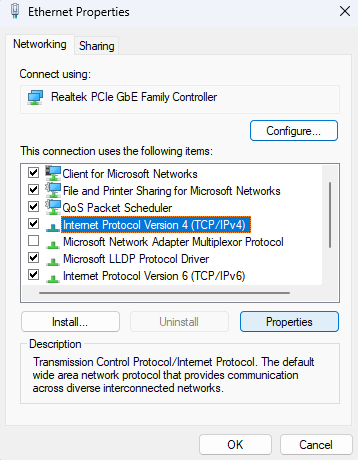

No comments to display
No comments to display