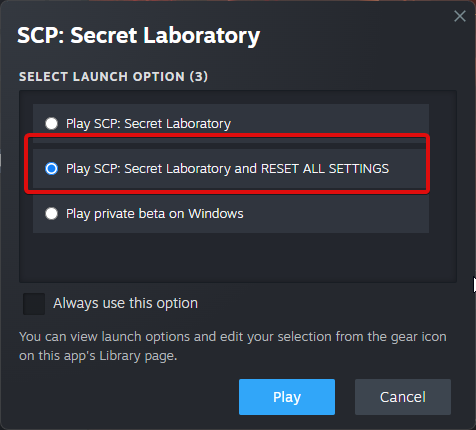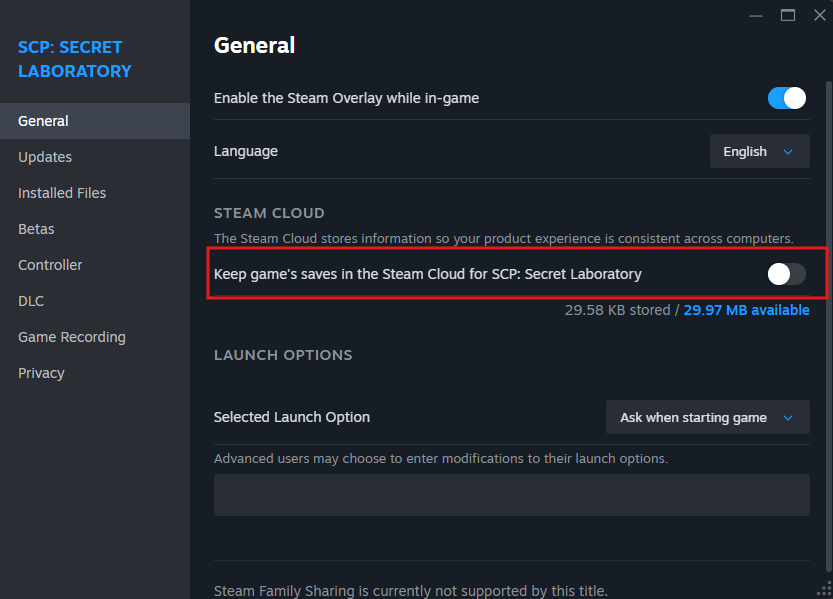Resolving crash issues
This is a generic guide with resolutions to resolve issues. Following the below instructions will fix a good amount of them, in the case that they dont, please scroll to the bottom of this guide and contact our technical support team.
Resolutions
Windows stuff
- Verify the integrity of your Windows installation to ensure that you are not missing any necessary files.
- Ensure that you are not on Windows Insider Edition
Driver updates
VCRedist Repair/Install
- Take a look at our guide to reinstall VCRedist here!
General solutions
- Try Launching The Game As Administrator
- open steam -> library -> right click SCP:SL -> manage -> browse local files -> right click SCPSL.exe and click "run as admin".
- Switch The Game Branch To Another Available, Then Back To The One You Want (Gif below).
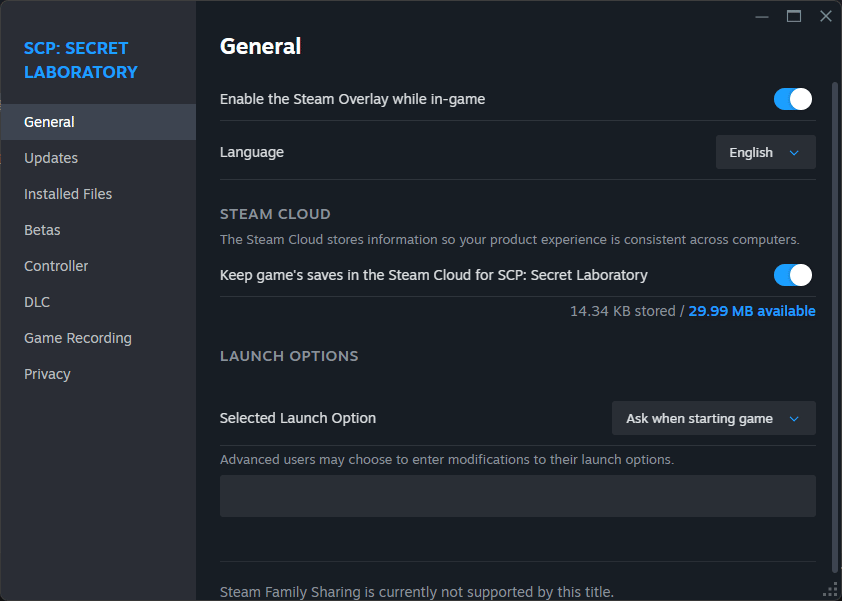
- Moving The Game To Another Drive.
- Perform a Clean reinstall Of SCP:SL.
- Run A Full Antivirus Scan, With Your Software Of Choice.
- We recommend taking a look at our other doc here!
- Restart Your PC Entirely.
- Forcing A Different Graphics API. Steps Below.
- Open Steam -> Library -> find "SCP: Secret Laboratory".
- Right click -> Properties -> General tab.
- Under "Launch Options" try adding
-force-d3d12or-force-d3d11.
- Other Launch Options.
- Open Steam -> Library -> find "SCP: Secret Laboratory".
- Right click -> Properties -> General tab.
- Under "Launch Options" try adding
-httpproxy. - If that does not work, replace
-httpproxywith-unitywebrequest. - If that does not work, replace
-unitywebrequestwith-unitywebrequestdispatcher. - If none work, please remove any of the above launch options!
- When Launching The Game In Steam Click "RESET ALL SETTINGS".
- Disable Fullscreen Optimization.
- Open Steam -> Library -> find "SCP: Secret Laboratory" -> right click -> Properties -> Manage -> "Browse local files".
- Right click
SCPSL.exe-> Properties -> Compatibility -> toggle "Disable fullscreen optimization".
- Modifying Game Registry In Windows.
- Directly Modifying Game registry.txt File.
- Open Steam -> Library -> find "SCP: Secret Laboratory" -> right click -> Properties -> Manage -> "Browse local files".
- Run "appdata.bat" (may just be "appdata").
- Open the "registry.txt" file.
- Search for
07UserSettings_0A50_2000::-%(|::there will be a number after::, please change it to 3 as shown below.07UserSettings_0A50_2000::-%(|::3If this line does not exist, add it.
- Try running the game, it should start in windowed mode. If it worked, feel free to change your display screen type in game but you need to avoid exclusive full screen! If that does not help, try removing everything in the registry.txt file and just adding the line above.
Still have issues?
Please contact our Technical Support team here