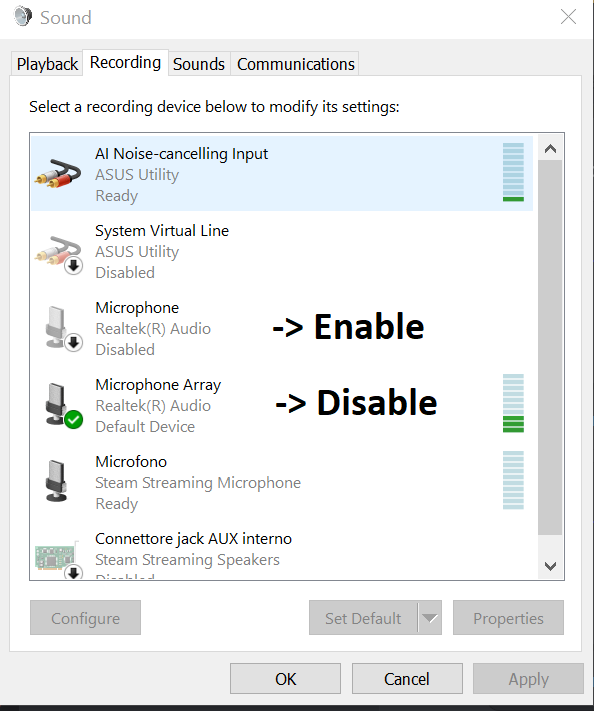My microphone isn't working!
User Self Diagnosis Guide
User Checklist
Use the following guide as a checklist for common causes & solutions
- 1
- 2
- 3
- 4
- 5
- 6
- 7
- 8
- 9
- 10
Playerlog Diagnosis
Please check your playerlog for anything containing these keywords (CTRL + F), for example:
"Error initializing output device"/"Microphone failed to start recording"
Solution
Steps to Uninstall Microphone & Headset Audio Devices
- Open Device Manager
- Press
Win + Xand select Device Manager from the menu. - Alternatively, press
Win + R, typedevmgmt.msc, and press Enter.
- Press
- Go to the top of device manager and under the view tab click "Show Hidden Devices"
- Locate Audio Devices
- Expand "Audio inputs and outputs".
- Expand "Sound, video and game controllers".
- Uninstall Relevant Devices for Microphone/Headset:
- Right-click each entry related to the headset or microphone (e.g., "Headset Microphone," "Headphones (USB Audio Device)").
- Select Uninstall device.
- If prompted, check "Attempt to remove the driver for this device" and click Uninstall.
- Ignore system audio devices (e.g., "Speakers (Realtek Audio)") unless they are confirmed to be part of the issue.
- Restart the PC
- Restart the computer to allow Windows to reinstall the drivers automatically.
After reboot
- Set Default Audio Devices
- Right-click the speaker icon in the taskbar and select Open Sound settings.
- Under Output and Input, select the correct headset/microphone as the default device.
- Disable Exclusive Control
- In Sound settings, click More sound settings (right pane).
- Go to the Recording tab, select the microphone, and click Properties.
- Navigate to the Advanced tab and uncheck:
- "Allow applications to take exclusive control of this device"
- Configure Steam Audio Settings
-
Open Steam > Settings > Voice.
-
Under Voice input device, select the correct microphone.
-
Under Voice output device, select the correct headset/speakers.
-
Set Voice Transmission type to Open Microphone
- Set Voice Transmission Threshold to Off
- Disable Automatic volume/gain control under advanced settings
-
"Unsupported file or audio format"
bandaidBandaid Fix
This is a very simple and almost guarantee solution, but does not fix the original issue
- Install Voicemod.
- Virtual Audio Cable works as well, but require more steps to setup.
I still have issues!
Please contact our technical support team here