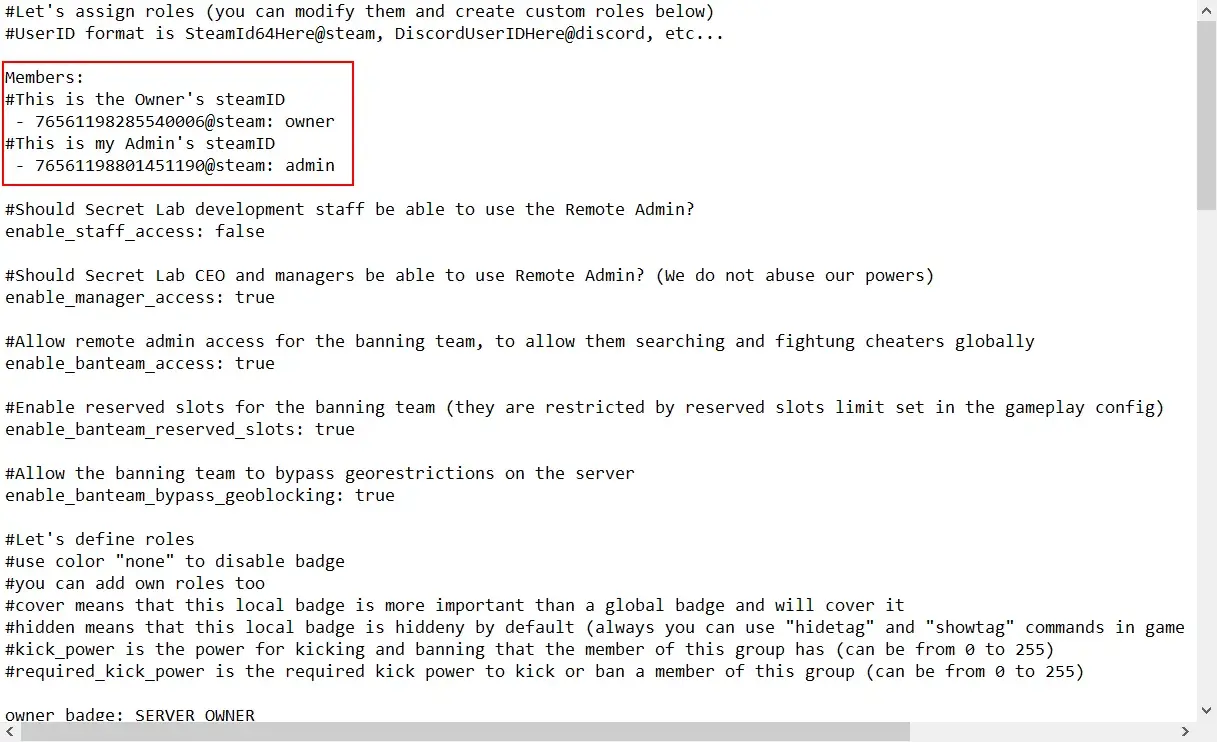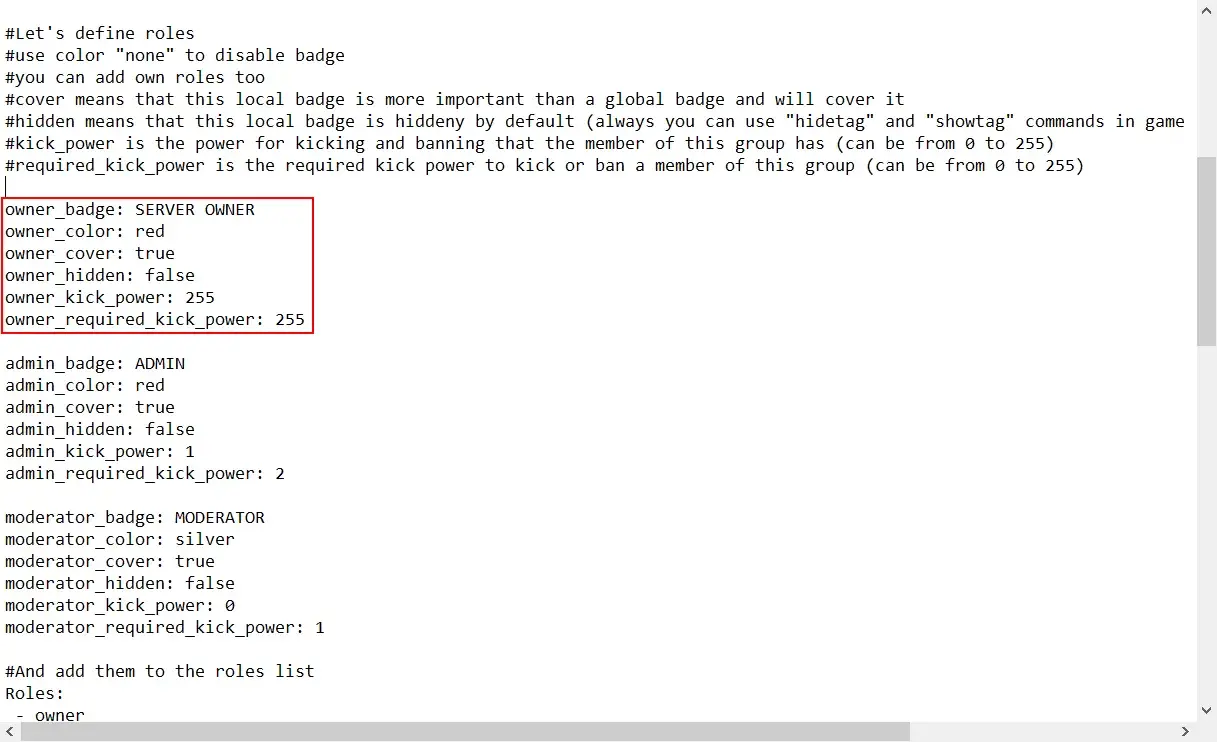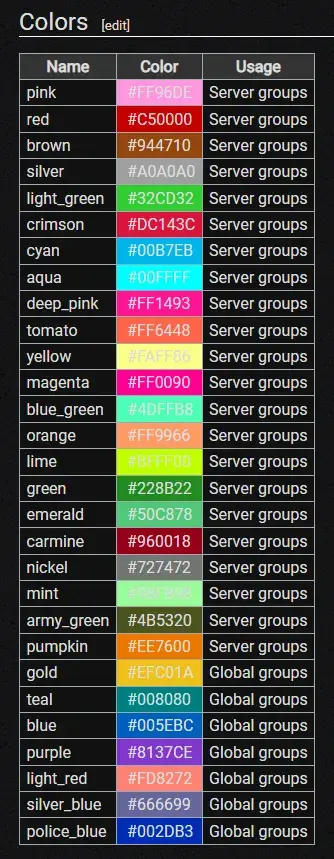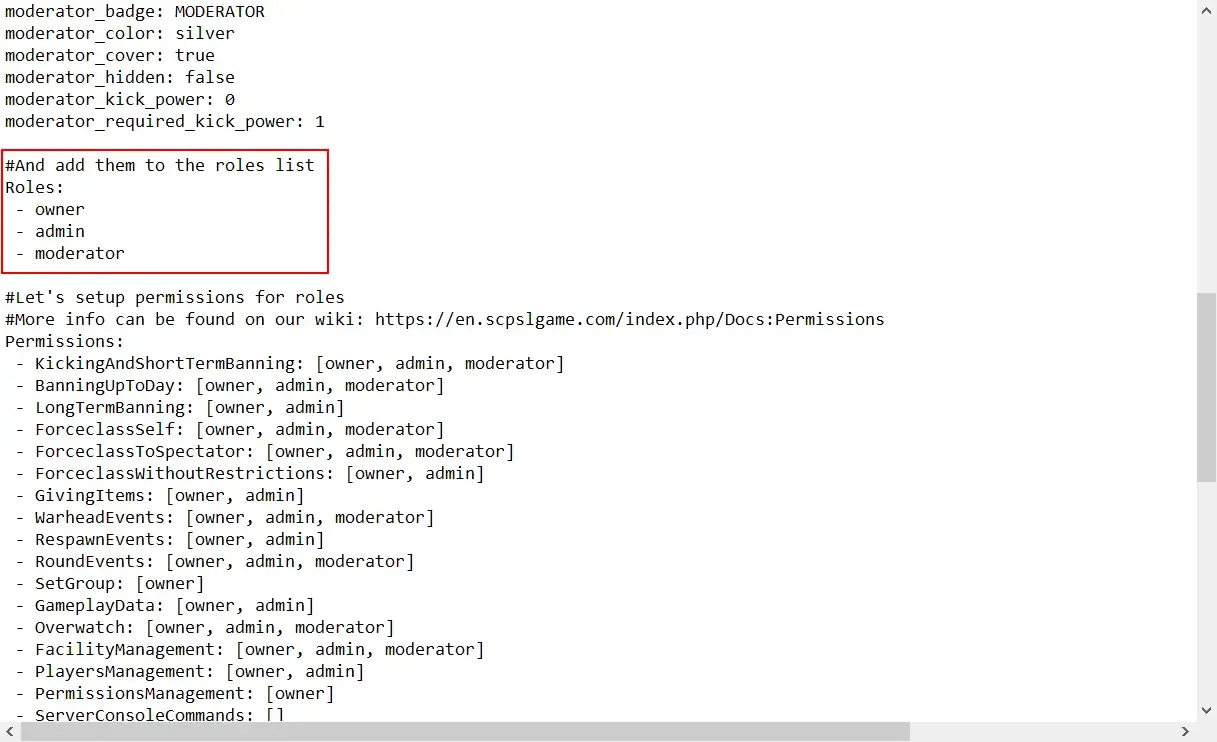Remote Admin Config Setup
Remote Admin configs are server config files that define ranks and who they are given to. These documents are extremely sensitive and any mistake can cause certain parts of the game to misbehave. If you’re ever in a situation where certain parts of your config don’t seem to work properly, generating a fresh config is always an option. As a note, before starting, be sure that you don’t accidentally try and edit the old remote admin config template, still found on windows builds for LocalAdmin!
Lets begin with the topmost section of the RA config, the role assignment section.
The topmost section of the remote admin config assigns specific roles you’ve created to members. The general format is:
- 76561198801452050@steam: owner Take note of the space before and after the dash. Beyond that, the entry is comprised of a steam ID, followed by "@steam:", a space, and then the defined name of the role (in this case "owner").
One of the most common problems within Remote Admin config occurs when roles do not get assigned. This is typically caused by the existence of placeholder IDs, which are designed to show you how to format the config file. You need to remove any placeholder IDs for the config file to function.
Let’s continue to the next section of the document, which defines the properties of the roles you create.
In this section, you can start building the roles. Continuing with the above example, examine the owner role once more.
Firstly, note the line that defines the badge name. This is a string of text that will appear in-game, as it does here. Certain special characters may create problems with a badge, causing it to not show up in-game. Should this occur, your LocalAdmin console should display an error about a “Tag Fail”.
The colour field must be picked from a pre-defined list of colours. The list can be found below. Only colours marked as "server groups" can be used, as other colours are reserved for Northwood Global badges.
The "cover" field sets whether the server badge will override global badges, whilst the "hidden" option sets whether the badge will be hidden by default. The “kick power” and “required kick power” are an in-built hierarchy system. In order to kick or ban someone from a server who also has a Rank, your kick power must be higher than their required kick power.
The role list and permission nodes can be found next.
Each role needs to be added to the “Role List”, in order for it to be readable by the config file.
This next section tends to get a bit messy, but the basic structure is quite simple. The Role Permissions section of the Remote Admin document defines what Remote Admin permissions each role has access to. For a complete list of all permission nodes, and how they work, see here.
- Permission nodes are notoriously sensitive and the exact format needs to be be followed.
- AdminChat: [owner, sos, management, doa, headadmin, ethics, admin]Once more it is crucial to note that the dash has a space before and after it. As well, there is a space after the permission node name (in this case, AdminChat: ). Finally, each role that is defined as having a permission node is followed by a comma, and then a space. This spacing and formatting is really sensitive on this part, and missing a comma or space can break entire roles. Reading through these files can be a pain, as there's so many points of failure, but understanding how they work is vital to hosting a server.